Set a follow-up
Setting up a follow-up is pretty straight forward and can be done by
- button click
- context menu
- shortcut
Set a follow-up via button click
Once an e-mail is opened in a new window or in a new tab or is displayed in Thunderbird's message reading pane, there's a button "Follow Up" shown in the message's header area. Just click "Follow-Up" top open the dialog for creating a follow-up.
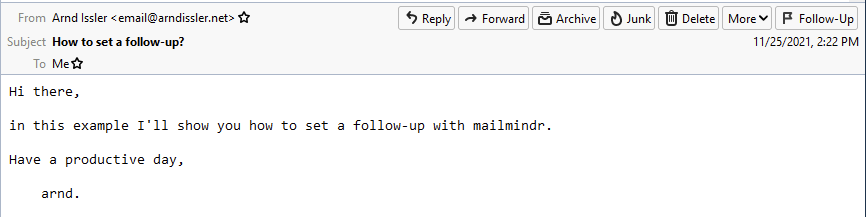
Set a follow-up by context menu
Within the reading pane as well as in Thunderbird's message list you can open a context menu with a click of the right mouse button. At the end of the appearing context menu are the available actions for the installed AddOns. To open mailmindr's dialog for creating a follow-up, click "Follow-Up", right next to the mailmindr flag symbol.
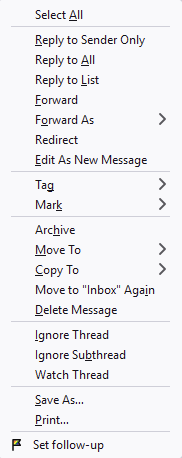
Set a follow-up by shortcut
You can also open the dialog for creating a follow-up with a shortcut. For technical reasons the shortcuts are different for each operating system:
- Windows:
[Alt]+[SHIFT]+[1] - Linux-Derivate:
[Ctrl]+[SIFT]+[1] - macOS:
[CMD]+[SHIFT]+[1]