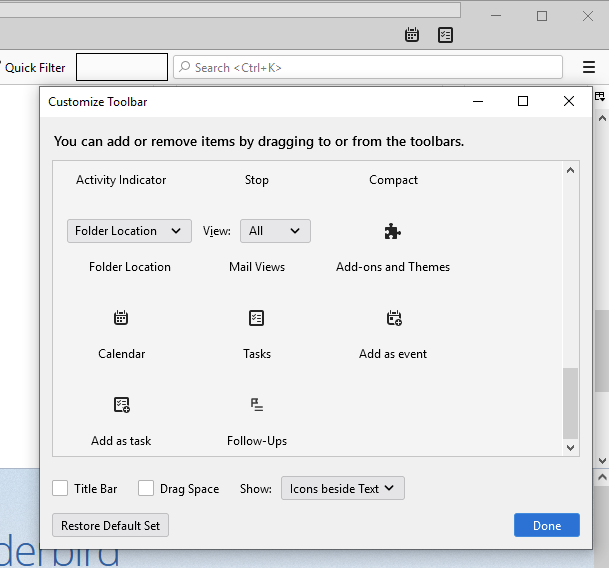mailmindr installaton
How to install mailmindr?
Install mailmindr via Thunderbird
The most hassle-free way to install mailmindr is via Thunderbird's AddOn Manager. Just type "mailmindr" in the search box and press the Enter key.
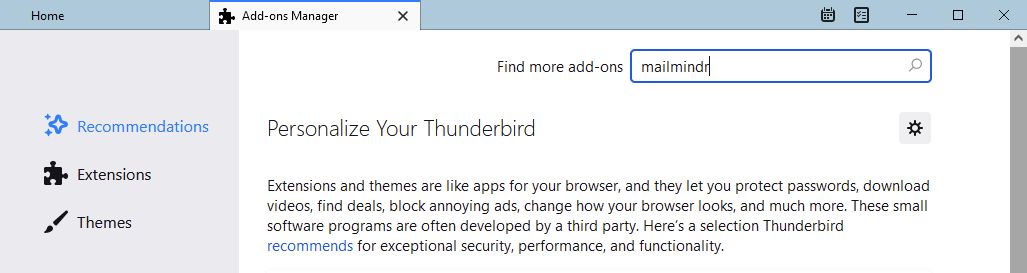
If Thunderbird is connected to the internet, the first result should be mailmindr. To install mailmindr, just press "+ Add To Thunderbird" (the green button).
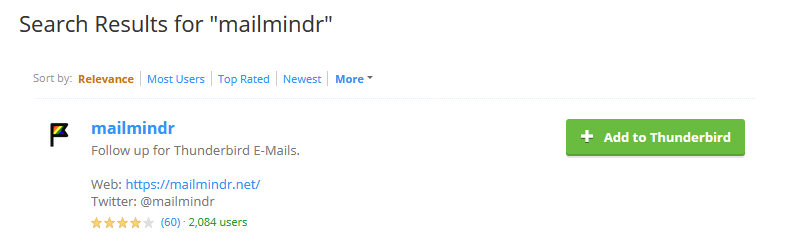
How can I check if mailmindr was installed successfully?
If mailmindr was successfully installed, there should be a list entry for "mailmindr" in the list of installed AddOns in the AddOn Manager. Go to the AddOnManager, then navigate to the "Extensions" sectino in the navigation area.
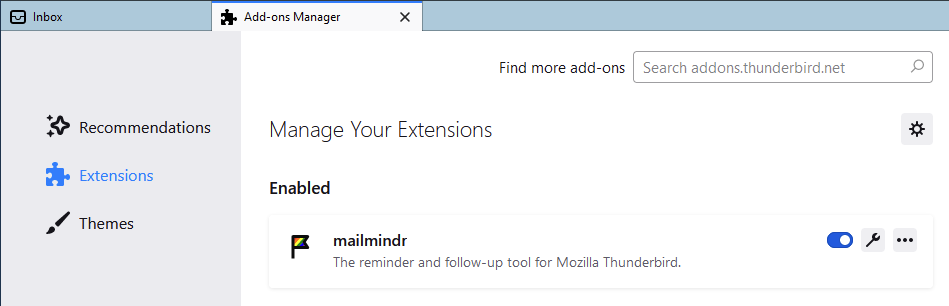
Along with the mailmindr list item in the AddOn list, there should be a button "Follow Ups" in Thunderbird's main toolbar:
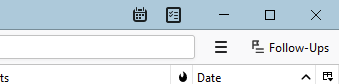
Customise Thunderbird's main toolbar
If mailmindr's entry in the AddOn list is correct, e.g. visible and the extension is activated, but the toolbar button "Follow Ups" is missing, you need to add the button manually: right-click the main toolbar to open the context menu and select "Customize…" to open the toolbar's tolbox. Now you can drag the button "Follow Ups" to the toolbar at any position you want and apply the changes by pressing "Done" in the toolbox.